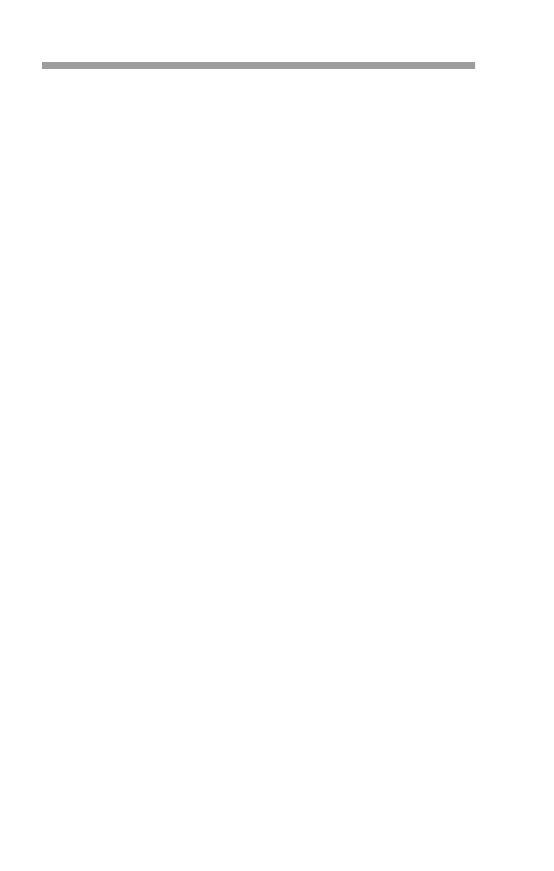
Saving Numbers and Names
Quick Save
1
Enter the
area code
and
phone number
.
2 (Optional) Press
ABC, then enter the name.
3 Press
OK. When
SAVE IN LOCATION?
is displayed,
press
OK.
The phone stores the number in the first empty memory
location. The memory location is shown in the display’s
upper right corner.
Identical names cannot be stored in memory. If you try to
store a name that is already stored, the phone displays
SAVE IN LOCATION n?
(with
n
being the location cur-
rently containing the matching name). To confirm, press
OK. Then, the phone asks if you want to replace the entry.
To do this, at
REPLACE?
(followed by the name), press
OK.
If you don’t want to replace the contents, re-enter the in-
formation using a slightly different name, then save again.
Note: You can also use Menu 1 to find, save, edit, and erase
stored entries. See “Phone Book (Menu 1)” on page 31.
Memory Location 75
This is a special memory location. If you store a number in
location 75, you can make calls to that number even if the
phone is locked. See “Lock Phone (Menu 6)” on page 52.
Special Characters in Stored Numbers
In stored numbers, you can include a 2.5 second pause
(‘p’ character), a wait (‘w’ character), or a link to another
location (‘+’ character). This allows the automatic sending
of Touch Tones.
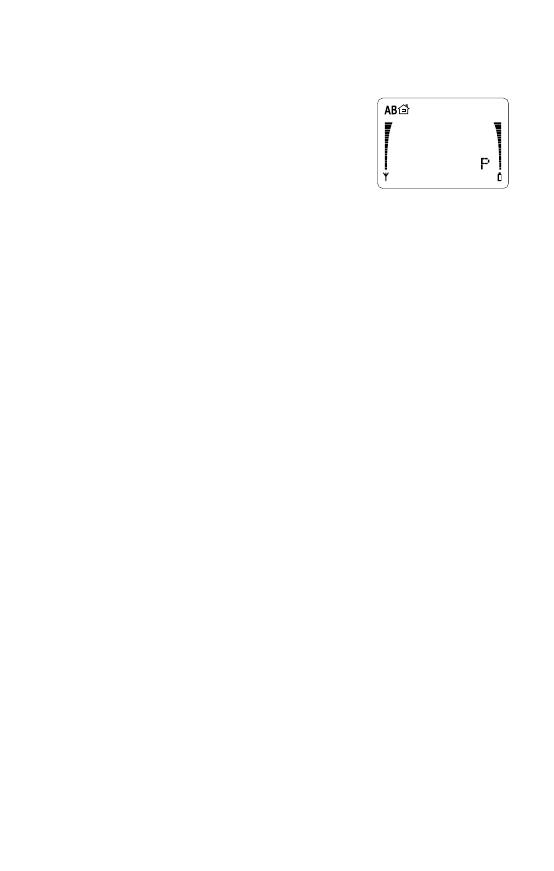
25
For more information on using these special characters
see “Automatically Sending Touch Tones” on page 66.
•
To enter a Pause (p), press
∗∗∗
.
Note that a ‘p’ appears on the
display, but this is different from
just keying in the letter ‘p’.
•
To enter a Wait (w), press
∗∗∗∗
.
•
To enter a link to another location, press
∗∗
. A ‘+’ sign
will appear on the display. A ‘+’ in the middle of a
string links to another location.
Note: A ‘+’ at the beginning of a number is used for
international calls. See “Making a Call” on page 13 for
more information.
Joining two locations for long Touch Tone
strings:
1
Enter the Touch Tone string and store it in the phone
book. Remember its location number.
2 Recall the phone number (assuming it’s already
stored) and remember its location number.
3 Press
∗∗
. The ‘+’ character is displayed after the
phone number.
4 Enter the location number (one or two digits) of the
Touch Tone string (from Step 1). Store the new con-
tents (phone number, ‘+’, and Touch Tone location).
When the phone displays
SAVE IN LOCATION?
enter the location number from Step 2 and press
OK.
For details on sending Touch Tones, see “Sending Touch
Tones” on page 66.

26
Making a call using the two joined locations:
1
Recall the first location and press
SEND. This dials the
phone number, but the dialing stops at the ‘+’
character.
2 When the call is established, press
MENU SEND.
The phone will automatically send the Touch Tone
string in the second location (which is displayed).